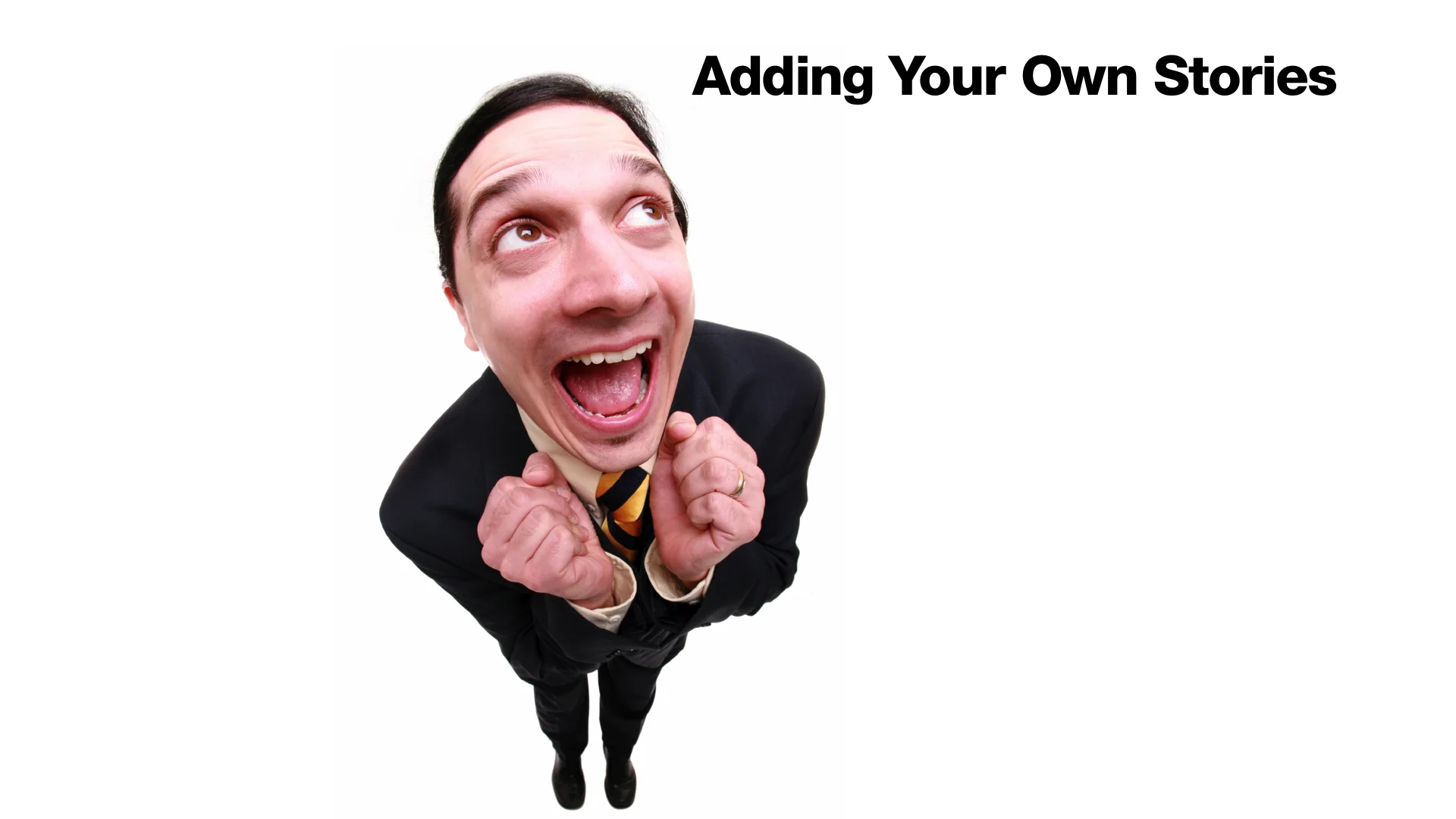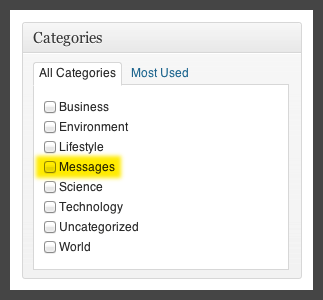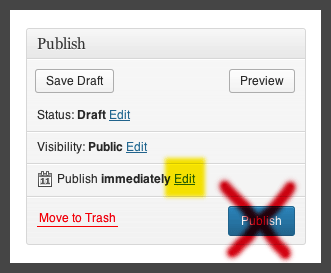Adding your own stories
You can add your own stories and messages to the weekly Feedsy stories in your Story Centre (see Reviewing Feedsy stories about notifications and login to your Story Centre).
Login to your Story Centre
Click on the link to your Story Centre and enter your username and password to login.Write your Story
You will be taken to your dashboard where you will select Posts > Add New.
Add your story headline and text.
TIP: Make your headline interesting and worthy of a click!
The only any text formatting recognised by the app are italics and bold (as well as bullet points and numbered lists).
Add a new image (or use your branded Welcome image)
If you do not include an image your story will have a generic looking icon (which is not the best) - so we recommend you use something else.
The good news is that Feedsy provides a default story image with your logo on it (which we use for your weekly welcome message). If you do not have your own image to use then please feel free to use it. Either way, here's how you add an image.
First make sure there is a linespace BEFORE the beginning of the text (you might need to press RETURN) and that your cursor is positioned in that space.
Then press Add Media.
If you want to simply use your logo (the default image we use for your welcome message) then find it in the Media Library.
Simply type "Wel" in the search field and press Insert into Post (then skip to Select a Category).
If you have another image you wish to use then either drag and drop the image or select it from your browser.
Once the image is uploaded, it will appear TICKED in the media library.
- Alignment: None
- Size: Medium (or a larger size if the first dimension is less than 300)
- Insert into post.
Select a Category
Select the most appropriate Category for the story (if it is simply a message from you then select Message category).
Important!!!! DO NOT PUBLISH THE STORY NOW!!!
Instead, schedule it by selecting Edit (next to Publish Immediately)
Select the upcoming Friday and then the time* based on your state below:
NSW, VIC, ACT & TAS (New)
12:02 PM
SA (New)
11:32 AM
QLD
11:02 AM
NT
10:32 AM
WA
9:02 AM
Welcome Message on top
You probably want your own story(s) to appear under the Welcome message.
To do this:
- Schedule your story for your state's time (see above)
- Add other stories with the same time
- View "All Posts" and 'drag and drop' stories so that they appear in the order you wish them to appear on your app
- Then, on scheduling day, the stories will appear in the same order as the Post list in your Story Centre.
That's it, you're done.
But when do the Feedsy stories arrive (and why do some Stories appear to be scheduled for Thursday evening)?
Depending on internet traffic, the above times* (by Australian state) are the approximate time all Feedsy stories are delivered to your apps.
Please do not get into a state of anxiety if these date/times differ from the pre-scheduled Feedsy times appearing in your Story Centre (likely to be for the Thursday at 19:00 and 19:05). Due to our international connections, Feedsy schedule in an international GMT -5 timezone - sounds impressive, hey!?
* Feedsy reserves the right to change scheduled times without notice - but we'll try and let you know if we need to for any reason.